Kaltura Recorder Express Component
The Express Recorder is a Kaltura component that can be easily embedded into any webpage. It allows for on-the-fly video recording via webcam, and an automatic upload to your Kaltura account.
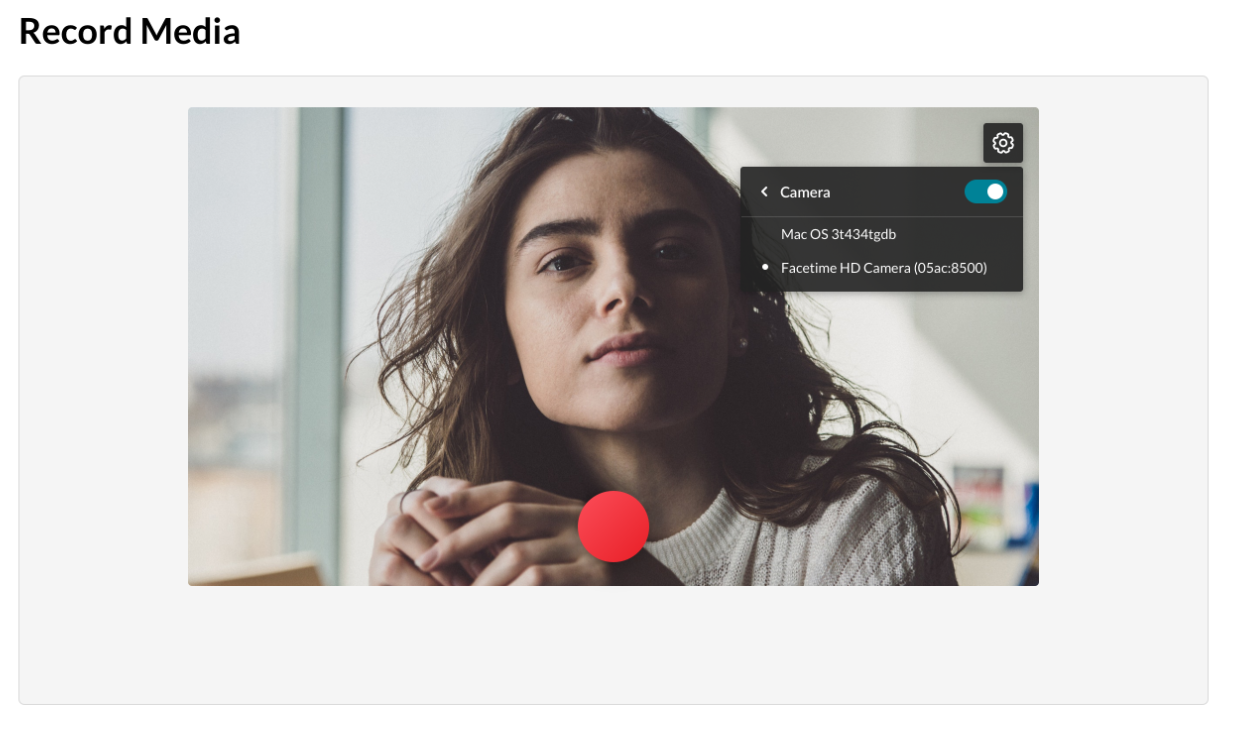
The Recorder Express features an iconic big red button. Once clicked, there is a three second countdown before recording begins. When the recording is stopped, the user is faced with three options: Download a Copy, Record Again, or Use This. Much like the Kaltura Player, the express recorder can be customized to fit your needs.
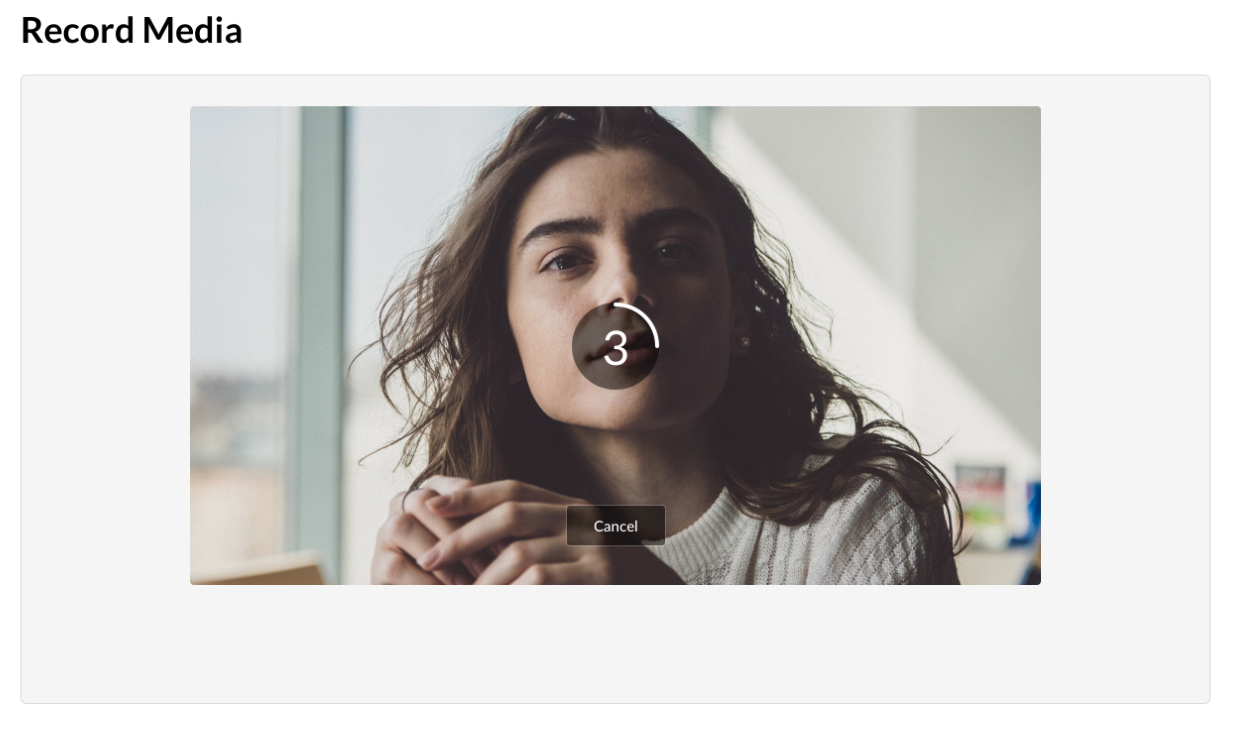
This guide will show you how to embed the component in your webpage. The complete sample code can be found here
Setting Up
In order to use the Recorder, you’ll need a Kaltura Partner ID and Admin Secret, which can be found in the Integration Settings of your KMC. You’ll also need a UI Conf ID, which is basically the ID of the video player you wish to use, found in the Player Studio.
Embedding The Recorder
You’ll need three bits of code to embed the express recorder:
- The script that loads the recorder:
<script src="https://www.kaltura.com/apps/expressrecorder/latest/express-recorder.js"></script>
- The div that holds the recorder, where you can edit your preferred size and name the div as you wish:
<div id="recorder" style="width: 560px; height: 316px;"></div>
- The script that contains the “props” or values that are being passed to the recorder. Make sure that the ID matches the ID of the div in #2 (i.e.
recorder).
This is the complete list of values that can be used in the recorder properties:
| name | description | type | required | default |
|---|---|---|---|---|
| ks | kaltura session key | string | yes | — |
| serviceUrl | kaltura service URL | string | yes | — |
| app | client tag | string | yes | — |
| playerUrl | kaltura player service URL | string | yes | — |
| partnerId | kaltura partner id | number | yes | — |
| uiConfId | kaltura player id (player v3 required) | number | yes | — |
| conversionProfileId | the conversion profile id to be used on the created | entry number | no | 1 |
| entryName | name for the created entry | string | no | Video/Audio Recording - [date] |
| allowVideo | allow video streaming | boolean | no | true |
| allowAudio | allow audio streaming | boolean | no | true |
| maxRecordingTime | maximum time for recording in seconds | number | no | unlimited |
| showUploadUI | show upload progress and cancel button during upload | boolean | no | true |
Events
The Express Recorder will throw a variety of events so that you can keep track of specific moments and analyze important insights.
Event Types
- error: fired when errors occur. event.detail.message holds error text
- recordingStarted: fired when countdown to recording starts
- recordingEnded: fired when recording ends
- recordingCancelled: fired after a recording is cancelled
- mediaUploadStarted: fires after entry has been created and media upload start. Returns entryId by event.detail.entryId
- mediaUploadProgress: describes upload progress. event.detail.loaded holds the amount of bytes loaded, event.detail.total holds the total amount of bytes to be loaded.
- mediaUploadEnded: fires after media upload has been ended. Returns entryId by event.detail.entryId
- mediaUploadCancelled: fires when media upload has been canceled by the user. Returns entryId by event.detail.entryId
Listening to Events
You’ll need to create a listener for the specific event type you’re interested in:
const component = Kaltura.ExpressRecorder.create('parent_div_id', {...}); component.instance.addEventListener(eventType, callback);
Methods
These are actions that can be performed on the recorder component:
startRecording()clears existing recording if exists and starts the recording - countdown.stopRecording()stops an ongoing recording.saveCopy()after recording exists, saves a local copy of the recorded media.upload()uploads the latest recording to Kaltura.cancelUpload()cancels an ongoing upload.addEventListener(type: string, listener: (event: ExpressRecorderEvent) => void)allows listening to recorder events.removeEventListener(type: string, callback: (event: ExpressRecorderEvent) => void)stops listening to recorder events.

